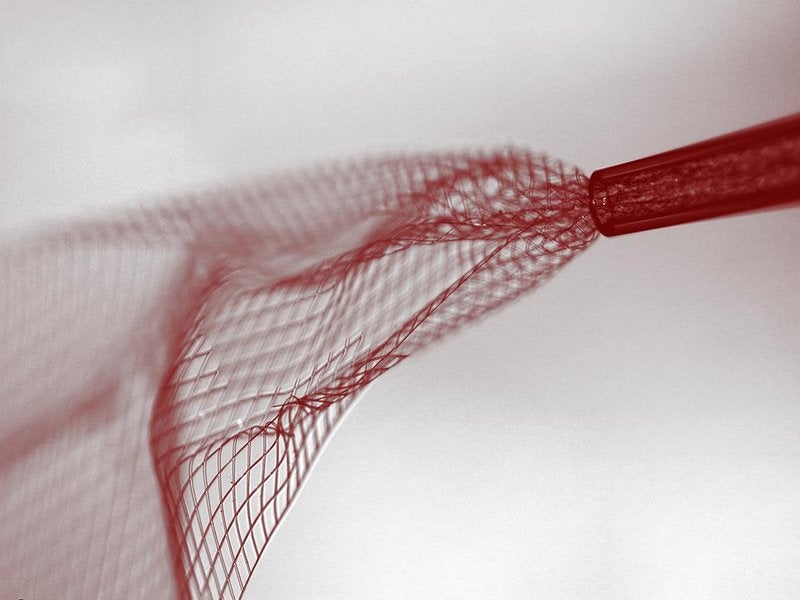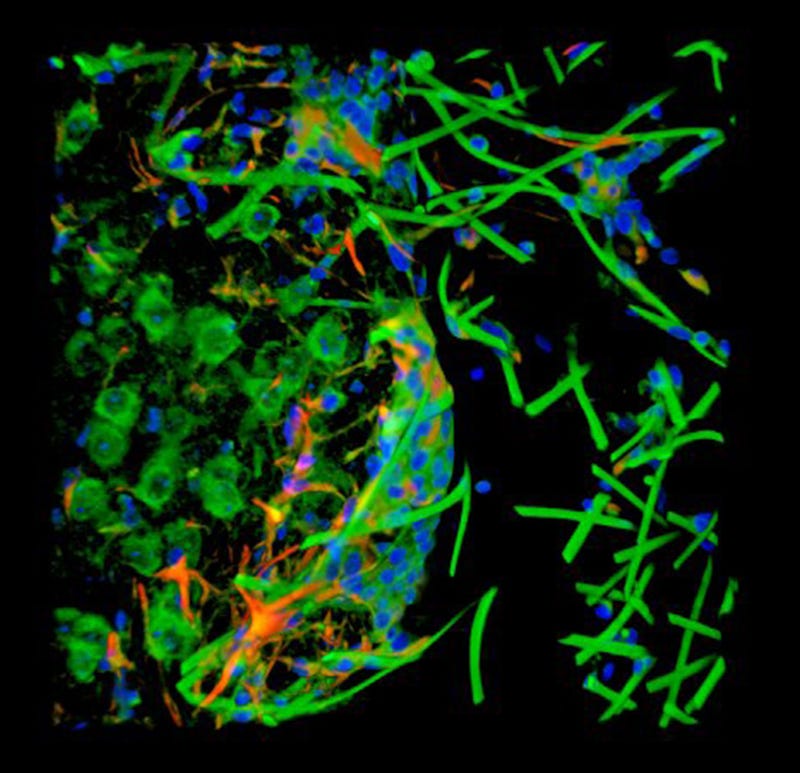Best Custom ROMs For Rooted Android – After rooting android custom roms can be installed in android mobile.This cool rooting hack is very useful for rooted android. Custom rom are custom interface for android device that is very much different from the original interface of android. Like in Samsung Device you can use custom rom of LG, Sony Etc. Now popular custom roms are below in this post.
Best Custom ROMs For Rooted Android
These are the 5 best custom roms for Rooted android.If you want to download then go through this:-
Custom ROMs For Rooted Android
- AOKP ROM- Best Custom ROM For Rooted Android
AOKP-Android Open Kang Project, is an open source replacement distribution for smartphones and tablet computers based on the Android mobile operating system. The name is a play on the word kang and AOSP (Android Open Source Project). The name was a joke, but it stuck. It was started as free and open source software by Roman Birg based on the official releases of Android Open Source Project by Google, with added original and third-party code, features, and control.
AOKP allows users to change many aspects of the OS including its appearance and its functions. It allows customizations normally not permitted by the factory firmware.
- Custom Toggles: Users can customize the buttons present in the Quick Settings pulldown which allow the user to toggle various functions of the device such as the Wi-Fi or the Bluetooth. Users also have the ability to create their own toggles should it not be available.
- LED control: The color and pulsing of the notification LED can be custom set for various applications.
- Navigation ring: Actions can be assigned to the navigation ring, to allow for quicker access applications.
- Ribbon: Allows users to use swipe gestures anywhere and enables a system-wide custom application shortcuts and actions.
- Vibration patterns: Users can build custom vibration patterns to be assigned to notifications from certain applications or calls from certain people.
- Native theme support: Themes, downloaded from the Google Play Store or from other sources, can be applied to give a modified appearance to the device interface.
- Permission control: Support is included for revoking permissions from applications such as denying their ability to use the camera or wake the device.
- CPU overclocking: Increase operating speed of the mobile phone to improve its performance.
AOKP is designed to increase performance and reliability over official stock firmware releases.
2. CyanogenMod- – Best Custom ROM For Rooted Android
It is an open-source operating system for smartphones and tablet computers, based on the Android mobile platform. It is developed as free and open source software based on the official releases of Android by Google, with added original and third-party code. It is based on a rolling release development model.
CyanogenMod offers features and options not found in the official firmware distributed by mobile device vendors. Features supported by CyanogenMod include native theming support,FLAC audio codec support, a large Access Point Name list, an OpenVPN client, Privacy Guard (per-application permission management application), support for tethering over common interfaces, CPU overclocking and other performance enhancements, unlockable bootloader and root access, soft buttons and other “tablet tweaks”, toggles in the notification pull-down (such as Wi-Fi, Bluetooth and GPS), and other interface enhancements. CyanogenMod does not contain spyware or bloatware, according to its developers.CyanogenMod is also stated to increase performance and reliability compared with official firmware releases.
3. MIUI- Best Custom ROM For Rooted Android
MIUI (which stands for Mi User Interface and pronounced “Me You I”, a play on the common abbreviation of the words user interface as UI),developed by Xiaomi Tech, is a stock and aftermarket firmware for smartphones and tablet computer based on the free software Android operating system.MIUI includes various features such as theming support.Critics considered it as a duplicate of apple’s Mobile Operating system iOS for android. Many says it is ‘Blatantly copied iOS for android’.Xiaomi has released various smartphones, all of which come pre-installed with a complete version of MIUI. This includes various apps and features not available in the aftermarket version of MIUI.
4. Slim Bean- Best Custom ROM For Rooted Android
Slim Bean is considered as the simplest custom ROMs for Android because it focuses more on providing a simple user interface without bugs to its users. Not only the interface, but when you use the ROM, you will find it a lot easier to work with it.The best part about Slim Bean ROM is that it lets you update to the latest Android version with just one click and you won’t have to worry about downloading new ROMs. This custom ROM uses  a custom Kernel as the processor so that you get better performance from your device and a better battery backup.
5. OMNI ROM
OmniROM is a free software operating system for smartphones and tablet computers, based on the Android mobile platform. It involves a number of prominent developers from other projects.The project is a reaction to the commercialisation of ROM project CyanogenMod.The project provides Android 4.4 (KitKat) based ROMs for experimentation, including support for the Galaxy Note II. Other devices supported include the Galaxy Note, Galaxy S3,Galaxy S4, Nexus 4, Nexus 5, Nexus 7, LG Optimus G, Galaxy S2, HTC One , Oppo Find 5, Sony Xperia T, HTC Explorer.Involved main developers: P. Binder, J-H. Ude, Y. Taeuber, S. Rein.Since June 2015, there are Android 5.1.1 nightly releases based on Android Lollipop for the Asus Transformer Pad, Asus Transformer Pad Infinity, Nexus 4, Nexus 5, Nexus 6, Nexus 7, Nexus 10, Oppo Find 7/7a, OnePlus One, Sony Xperia Z and Sony Xperia ZL.
Best Custom ROMs For Rooted Android – Use these custom rom and you will install custom rom in clockworkmod of android device.